Apple Pay and Apple Wallet are two services that allow you to store and access cards on your Apple devices for payments and other uses. While they have some overlap in functions, there are distinct differences between Apple Pay and Apple Wallet. This comprehensive guide examines how they work, key features, and what sets each apart.
Overview of Apple Pay
Apple Pay is Apple’s contactless payment system that lets you make secure purchases in stores, apps, and on the web. It uses NFC (Near Field Communication) technology and biometrics like Touch ID and Face ID for authentication.
To use Apple Pay, you add eligible credit, debit, prepaid, rewards, and store cards to the Wallet app on your iPhone, Apple Watch, iPad, or Mac. When checking out, you can then hold your device near a compatible payment terminal to transmit payment info and complete transactions.
Apple Pay is widely accepted in many retail locations, apps, websites, and even public transportation systems that have contactless readers. It provides an easy and secure way to pay without needing your physical cards.
Overview of Apple Wallet
Apple Wallet is the app where you access passes, tickets, keys, and cards added to your Apple devices. This includes credit/debit cards you’ve added for Apple Pay. But it also stores items like:
- Boarding passes
- Event tickets
- Student IDs
- Hotel keys
- Loyalty/rewards cards
- Coupons
Any card or pass with an NFC chip or scannable barcode can be added to Wallet. You access these on your device to show at airports, hotels, stores, events, etc. for identification, ticketing, access, and redemption.
So while Apple Pay focuses strictly on payments, Apple Wallet stores any pass or card needed for identification, access, transportation, events, and retail interactions.
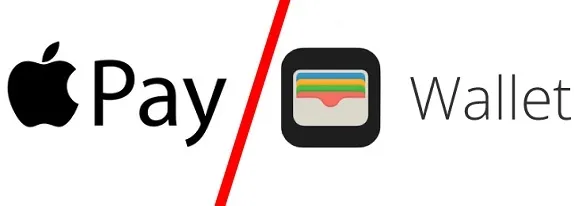
Key Differences Between Apple Pay and Apple Wallet
While Apple Pay cards are stored in the Apple Wallet app, the key differences between the two services are:
Apple Pay
- Contactless payment system
- Uses NFC for transactions
- Only stores credit, debit, prepaid cards
- Used exclusively for purchases
- Requires retailer/app acceptance
Apple Wallet
- Digital storage for passes and cards
- Stores any NFC or scannable card/pass
- Holds tickets, keys, IDs, coupons, etc.
- Used for identification, access, redeeming
- Accepted anywhere respective cards/passes are
So in summary:
- Apple Pay is specifically for contactless payments using your devices.
- Apple Wallet holds your Apple Pay cards but also securely stores all kinds of passes, tickets, IDs for access and identification.
Apple Pay Cards in Your Wallet
When you set up Apple Pay and add an eligible credit or debit card, it is stored securely using encryption in the Wallet app. This allows you to use that stored card for contactless payments through Apple Pay.
So Apple Pay relies on the Apple Wallet to house the cards which you can use at checkout. Any card added to Wallet can be used via Apple Pay, while also being accessible in Wallet for other functions.
Your Apple Pay card details are never shared with the retailer or merchant. A unique digital token is used when transmitting transactions over NFC. This provides enhanced security and keeps your card details private.
Other Wallet Items Beyond Apple Pay Cards
While your Apple Pay credit and debit cards reside in Apple Wallet, the app goes far beyond just payments. Many other items can be added to your Wallet and accessed securely:
- Boarding Passes: Airline boarding passes with scannable barcodes are stored for airport access and scanning at the gate.
- Event Tickets: Tickets to concerts, games, and other events can be added with seat info, barcodes and relevant links.
- Student IDs: Campus student IDs can be added to access dorms, pay for meals, etc. using the device.
- Hotel Keys: Instead of plastic key cards, hotels can issue digital keys in Wallet for contactless room access.
- Loyalty Cards: Store loyalty cards and membership cards can be added so discounts and rewards apply automatically at checkout.
- Coupons: Retail coupons with scannable barcodes are stored for easy access and redemption when shopping.
So Apple Wallet provides much more versatility beyond just Apple Pay. Any card, pass or ticket that is NFC, barcode, or QR code enabled can be added to the Wallet for identification and access purposes.
Benefits of Apple Pay and Apple Wallet
Both Apple Pay and the Apple Wallet provide important functionality and benefits:
Apple Pay Benefits
- Contactless transactions for faster checkout
- More secure than using physical cards
- Works globally anywhere Apple Pay is accepted
- Easy payments within apps and websites
- No need to carry all your cards
Apple Wallet Benefits
- All cards/passes in one place
- Passes accessible without internet
- Boarding passes always handy
- Visual student IDs on display
- Keys and tickets don’t get lost
- Rewards and coupons easily redeemed
Apple Pay provides the ultimate convenience, security, and speed for payments. And the versatility of Apple Wallet keeps all your cards and passes securely accessible on-the-go for identification, access, travel and rewards.
Apple Pay and Apple Wallet Security
Security is crucial for both Apple Pay and Apple Wallet to protect your financial accounts and personal information. Here are some key security features:
- Encrypted Card Storage: All cards added to Wallet are encrypted for security during storage and transactions.
- One-time dynamic security code: A randomized code is generated with each Apple Pay transaction as added protection.
- Biometric authentication: Touch ID, Face ID, or passcodes verify it’s you when accessing Wallet items.
- Secure Element chip: A dedicated chip houses encrypted payment data separately from other device data.
Apple Pay and Wallet utilize end-to-end encryption, two-factor authentication, and anti-phishing measures. All your personal data stays private and secure.
Apple Pay Without an Apple Wallet Card
In some cases, you can utilize Apple Pay even without adding the card to your Apple Wallet.
Examples include:
- Safari Autofill: When making an online purchase with Safari, you can choose Apple Pay as your payment method and authenticate with Touch/Face ID without needing the card in Wallet.
- Apple Card: Can enable Apple Pay before the physical Apple Card arrives and you add it to Wallet.
- App linking: Some payment apps can initiate Apple Pay without needing the card in Wallet.
However, in most cases you will want to add the card to Apple Wallet to easily manage, access, and choose it for Apple Pay purchases.
Setting Up Apple Pay Without an Apple ID
To set up Apple Pay, you normally need an Apple ID for authorization and managing your account. However, there are some workarounds to use Apple Pay without an Apple ID:
- Family setup: Add child/dependent to your Family Sharing group which creates an Apple ID to then enable Apple Pay.
- Acquired/used device: If you acquire a used device already set up for Apple Pay by previous owner.
- Device enrolment: Organization or school managing devices can enable Apple Pay.
But an Apple ID provides important security protections including remote wipe if your device is lost. So it’s recommended to create an Apple ID before setting up Apple Pay and adding cards.
Tips for Using Apple Pay and Apple Wallet
- Double-click side button on newer iPhones to bring up default card fast.
- Arrange Wallet cards for most frequent use on top.
- Add loyalty cards and scan at retailers for rewards.
- Use Apple Pay within apps whenever available for easier checkout.
- Enable Express Transit in Settings to tap and ride transit systems quickly.
- Transfer event tickets and boarding passes to Apple Watch.
- Hold iPhone near contactless reader even when locked for convenience.
- Set up Automatic Updates to keep passes current in Wallet.
- Use Apple Cash card in Wallet to send funds to family/friends.
-Call issuer if your card is eligible for Apple Pay but not adding.
Key Takeaways
- Apple Pay facilitates contactless payments using credit/debit cards added to Wallet.
- Apple Wallet stores passes, tickets, rewards cards, IDs for access and identification.
- Cards added to Wallet can be used via Apple Pay at checkout where accepted.
- Apple Pay relies on Wallet to store the payment cards it uses.
- Both services utilize encryption and biometrics for security of financial and personal data.
- Apple Wallet manages much more than just Apple Pay cards.
Conclusion
While Apple Pay and Apple Wallet are commonly used together, they provide distinct capabilities. Apple Pay enables contactless payments using your devices, while Apple Wallet acts as the digital storage for your cards, passes, tickets, keys and more. Understanding the differences allows you to take full advantage of the security, convenience and versatility of both services for payments, travel, identification, access, and everyday use.
Frequently Asked Questions about Apple Pay and Apple Wallet
Q1: Can I add a card to Apple Wallet without enabling Apple Pay?
Yes, you can add cards to Apple Wallet without using them for Apple Pay. This allows you to store membership cards, transit passes, event tickets without making them payment options. Apple Pay is only activated when you use a card via NFC for purchases.
Q2: Do I need an internet connection to use Apple Wallet passes?
No, Apple Wallet stores tickets, boarding passes, coupons etc. right on your device so they are accessible offline without an internet connection. The convenience makes Apple Wallet ideal for flights, events, public transit and other activities.
Q3: Can stolen Apple Pay card details be used for fraudulent transactions?
No, due to encryption and dynamic security codes, stolen Apple Pay card details cannot be used to authorize transactions. Only your biometric or passcode verification together with the unique one-time code allows the payment to process.
Q4: Can I hold multiple airline boarding passes in my Apple Wallet?
Yes, you can hold boarding passes for various airlines in Apple Wallet by saving the passes when airlines make them available digitally. Switch between passes right in the Wallet when traveling on different airlines.
Q5: Do I need a bank account to use Apple Cash?
Yes, Apple Cash requires a debit card or eligible credit card issued by a bank to transfer funds and use the Apple Cash card in Wallet. Without a bank account, you cannot set up or use Apple Cash.
Q6: Can I remove a lost credit card from Apple Wallet remotely?
Yes, you can remove a lost or stolen credit card from Apple Wallet remotely by signing into your Apple ID account online and removing the card from your devices under the Wallet & Apple Pay settings.
Q7: Do Apple Pay and Apple Wallet work without cellular or WiFi connection?
Yes, Apple Pay and Apple Wallet allow use of stored cards/passes even without internet connection. The encrypted data is stored directly on the device so no wireless connection is needed.
Q8: Is Apple Wallet available on iPads or Macs?
Yes, Apple Wallet and its capabilities are available on iPads and Macs using the same Apple ID account. You can manage your cards and passes across all compatible Apple devices.
Q9: Can I store a driver’s license or other government ID in Apple Wallet?
Currently, only certain U.S. states allow adding a driver’s license or state ID to Apple Wallet. Expanding to more states is in progress. Government issued IDs require additional identity verification.
Q10: How do I view transaction receipts for my Apple Pay purchases?
In the Wallet app, tap on the card used, then on the Apple Pay icon to see transaction receipts with merchant, date, and amount for your last 10 Apple Pay purchases using that card.
Q11: Do I need the retailers app to use Apple Pay in-store?
No, you do not need the retailer’s app on your device to use Apple Pay in-store. Simply hold your iPhone or Apple Watch to the contactless terminal to pay from Wallet. No app required.
Q12: Can the contactless payments limit affect Apple Pay transactions?
Yes, if your card has a limit on the amount that can be spent via contactless payments, it will apply to Apple Pay as well. You would then need to insert your physical card for purchases over the limit.
Q13: Do I need a SIM card in my device to use Apple Wallet?
No, Apple Wallet does not require cellular connectivity or a SIM card to store and access cards, tickets, passes on your device. Apple Wallet functions fully offline.
Q14: How old does my iPhone or Apple Watch need to be to work with Apple Pay?
To use Apple Pay, you need an iPhone 6 or newer. For Apple Watch, any model except the first generation is compatible. Older models lack the NFC chip required for Apple Pay.
Q15: Can I use a smartwatch other than Apple Watch for Apple Pay?
No, currently only Apple Watch allows you to use the cards stored in your Wallet for Apple Pay because other brands lack Apple’s security chip. Apple Watch has unique Apple Pay integration.
Q16: Does Apple Pay work when my iPhone battery is low or dead?
Unfortunately no, Apple Pay will not work if your iPhone shuts down due to low or dead battery as it requires power for the NFC component to function during transactions.
Q17: Do I have to authenticate every time I use Apple Pay?
You only need to authenticate via Face/Touch ID or passcode occasionally for security purposes. However, you can enable Apple Pay to require authentication for every transaction if preferred for added security.
Q18: Can I use Apple Pay at gas station pumps?
Currently, Apple Pay cannot be used directly at the gas pump. You can prepay inside with Apple Pay, but cannot pay at the pump. Chevron has announced pumps capable of Apple Pay coming.
Q19: Is Apple Wallet available on Android devices?
No, Apple Wallet is a native app exclusive to Apple devices like iPhone, iPad, Mac, and Apple Watch running iOS/MacOS. It is not available on any Android devices.
Q20: Can I add a virtual debit or prepaid card to Apple Wallet?
Yes, provided the prepaid or virtual debit card is eligible for Apple Pay, you can add it to Apple Wallet by entering the card details just like a physical card. Use it for payments via Apple Pay.