Apple Pay is a mobile payment service that allows users to make purchases in stores, apps, and websites using Apple devices like iPhone, Apple Watch, iPad, and Mac. Apple Pay does not charge any monthly or annual fees to use the service.
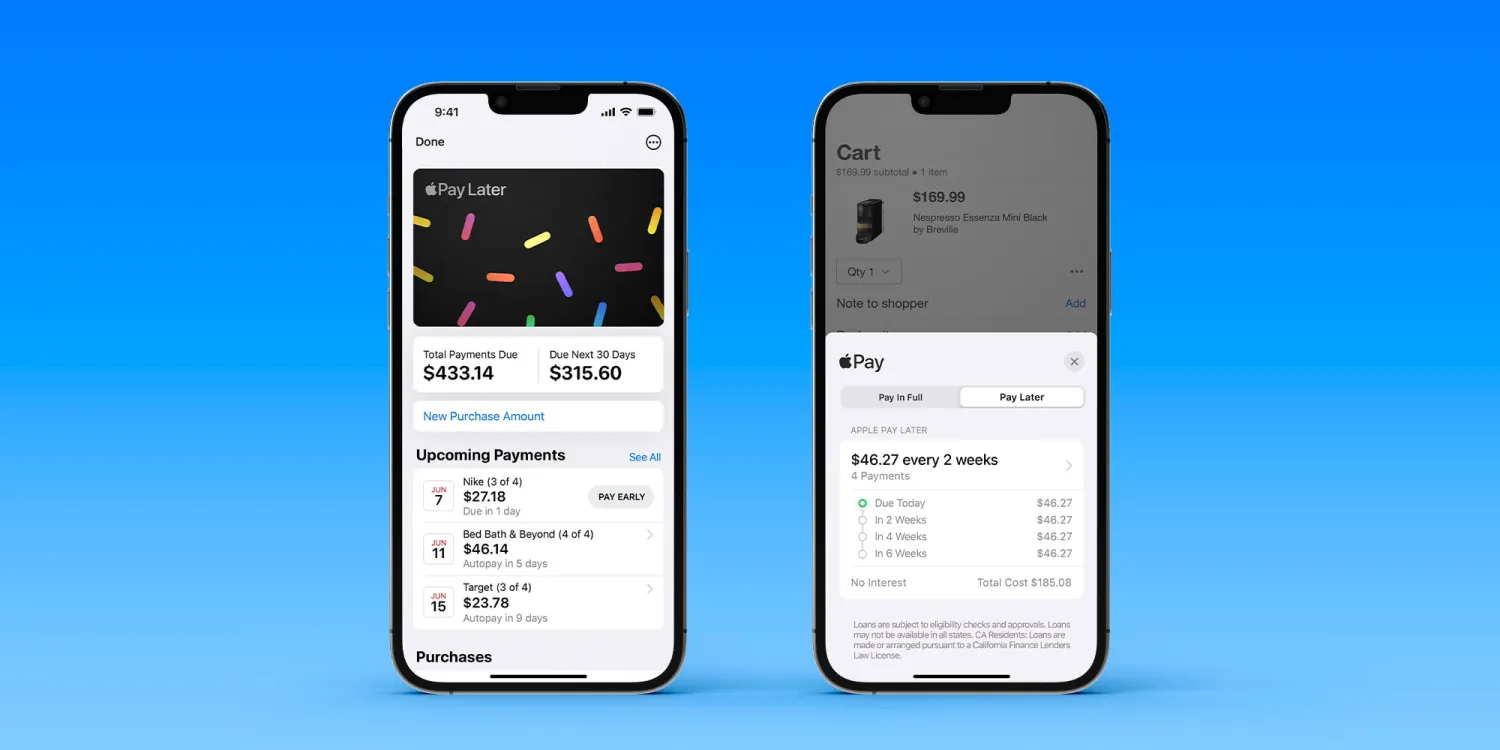
How Apple Pay Works
Apple Pay utilises NFC (Near Field Communication) technology to securely pay at contactless payment terminals. To set up Apple Pay:
- Add eligible credit or debit cards to the Wallet app
- Enable touch ID, face ID, or passcode on your device for authentication
- Hold your device near the contactless reader at checkout and authenticate with touch ID, face ID or passcode
Funds for purchases are withdrawn directly from your linked bank account or card. Apple does not charge any fees or require a separate Apple Pay account. Merchants pay a small fee to payment networks per transaction.
Supported Cards and Banks
Apple Pay works with most major credit and debit cards from top banks and financial institutions, including:
- Visa
- Mastercard
- American Express
- Discover
- Bank debit cards
Some banks and cards may not be eligible depending on region, restrictions, and compatibility. Check eligibility before setting up.
Security of Apple Pay
Apple Pay utilises advanced security measures to keep payment information private and prevent fraud:
- Device number and unique transaction code instead of card number
- Dynamic security code each transaction
- Touch ID, Face ID, or passcode authentication required
- Information not stored on device or Apple servers
When you use a credit or debit card with Apple Pay, the actual card numbers are not stored on the device, or on Apple servers. Instead, a unique Device Account Number is assigned, encrypted, and securely stored in the Secure Element, an industry-standard certified chip designed to store sensitive payment information.
A dynamic security code is also generated for each transaction, so the code cannot be reused if intercepted. Biometric authentication like Touch ID or Face ID is required to authorise payments from the device.
This means if your device is lost or stolen, your actual card details remain protected from unauthorised access or use in Apple Pay. You can also easily suspend or remove cards from Apple Pay remotely.
Where Can You Use Apple Pay?
Apple Pay is accepted in many locations globally using contactless payment systems, including:
- Retail stores: Apple Pay works at popular retailers like grocery stores, pharmacies, clothing boutiques and more. Look for the contactless or Apple Pay symbols at checkout.
- Restaurants: Pay your bills at participating cafes and restaurants using Apple Pay.
- Online shopping: Safari and various apps allow checking out with Apple Pay on compatible ecommerce sites.
- Within apps: Gaming platforms, food delivery services, ride sharing apps and more enable Apple Pay purchases and subscriptions.
- In-person transit: Use your iPhone or Apple Watch to tap-and-go at transit ticket booths and turnstiles in cities that support open-loop payments.
Apple Pay is available in 63 countries and regions globally. However specific stores, apps and transport services that accept Apple Pay may vary by geographical location.
Setting up Apple Pay
Setting up Apple Pay is quick and simple:
- Open the Wallet app
- Tap the “+” icon to add card
- Follow prompts to add eligible card and agree to terms
- Verify your identity and bank may require additional confirmation
- Upon approval, card will start working instantly with Apple Pay
You can add multiple cards from different banks and manage them from the Wallet app. The default card will auto-select for payments but you can easily switch between added cards.
To manage your Apple Pay cards:
- Check card details like last 4 digits, expiration, postal code
- Suspend, remove or rearrange order of cards
- View latest transactions made with each card
Your actual credit and debit card numbers are not stored on your device or on Apple servers. Information is instead encrypted and kept private using a unique device account number.
You can add supported cards from:
- The original card issuer’s app (eg. your bank’s app)
- Directly through the Wallet app
Contact your bank to confirm what options they support for Apple Pay integration.
How to Pay with Apple Pay In-Store
Paying with Apple Pay in retail stores, restaurants and other contactless terminals is very quick and convenient.
To complete your purchase:
- When the total amount is ready, keep your iPhone or Apple Watch near the contactless reader
- Double click the side/home button on iPhone X or later models. Earlier iPhones will prompt the Apple Pay screen automatically
- Authenticate with Face ID, Touch ID or passcode
- Hold the device by the reader until you see a check mark for successful payment
- Receipt confirms completed Apple Pay transaction
The steps may be slightly different when paying from an Apple Watch but also require authentication via passcode/Touch ID along with holding the display near the contactless reader.
How to Pay with Apple Pay in Apps and Websites
Many apps and websites display the Apple Pay icon at checkout after adding items to your cart. This allows swift checkout with payment and shipping details stored in your Apple Pay profile.
To use Apple Pay online:
- Proceed to checkout in the app/site and look for Apple Pay option
- Authenticate with Face ID, Touch ID or Passcode
- Confirm name, contact, shipping and billing details already on file
- Pay instantly without manually entering addresses or card details
For additional security, Apple Pay may require re-authentication if the purchase amount exceeds previous transaction history or a certain dollar threshold determined by your bank.
Managing Apple Pay Settings
Adjust Apple Pay settings to control how you pay, personalise contact information, view activity and suspend cards:
Wallet & Apple Pay Settings Overview
- Express Transit Card: Designate transit card for fast tap-and-go train/subway access
- Default Card: Choose main card for payments
- Shipping Address: Check and edit details from account profile
- Contact: Add phone number, email
- Payment Notifications: Transaction alerts and history
- Suspended Cards: Temporarily deactivate misplaced or unused cards
You can also view Apple Pay activity statements within banking or card issuer apps linked to your account. Contact app developers regarding any account management questions.
Apple Pay without iPhone – Setting up Apple Watch, iPad and Mac
Apple Pay functionality extends beyond the iPhone ecosystem for convenience across devices you use daily. Set up Apple Pay directly on:
- Apple Watch to pay from your wrist on the go
- iPad to make in-app and online purchases
- Mac laptop and desktop computers for web transactions
The process works similarly as on iPhone by adding cards to the Wallet app and authenticating payments with side button/Touch ID or passcode. Apple Pay can also be triggered from Safari on Mac for participating sites.
Payments draw instantly from your approved funding source once authenticated. You can manage all devices through the same Apple ID account and Wallet app card access.
Troubleshooting Common Apple Pay Issues
Apple Pay is generally intuitive and reliable when set up properly, but users may encounter intermittent technical difficulties or errors preventing transactions.
Review these troubleshooting tips for common Apple Pay problems:
| Issue | Fix |
| Card declined | Ensure the card is still active and contact the bank if charges are accurate. Suspend then re-add the card. |
| Can’t add card | Verify card eligibility and re-enter details carefully if prompted during Wallet setup. |
| Locked out of Apple Pay | Enter device password or use recovery key to reactivate contactless payments |
| Missing Device Account Number | Restore passcode or call support to regain access to encrypted virtual card information |
| Forgot CVV | Last 3 digits on back of the physical card. If added to Apple Pay, authenticate payment to view code |
| Cart doesn’t display Apple Pay | Refresh page or browser. Use a different site or app accepting Apple Pay. |
| Transaction history missing | Check banking app or website statements for Apple Pay purchases listed under device account number or last 4 digits |
| Unauthorized payment | Contact bank immediately to report the charge and suspend related Apple Pay card while investigating |
| Touch ID/Face ID not working | Turn authentication on/off under device settings, set up alternate appearance in Face ID or add new fingerprints |
For additional troubleshooting advice or account support concerns, check with your bank or card issuer’s customer service team directly regarding Apple Pay issues.
Key Takeaways on Apple Pay Fees
- No monthly, annual or transaction fees: Apple Pay is a free service to use with eligible debit and credit card accounts
- Secure encrypted payments: Device account numbers protect actual card details so information stays private
- Easy multi-device setup: Quickly add digital cards from iPhone, Apple Watch, iPad or Mac laptops
- Seamless checkout experience: Hassle-free payments authenticated via Touch ID, Face ID or device passcodes
Conclusion
In summary, Apple Pay does not have any account fees or charges to utilise the mobile wallet payment system across supported Apple devices. Customers also benefit from robust security technology, convenient checkout, multi-card storage within Apple Pay, and integration across iPhone, Apple Watch, iPad and Mac ecosystem. Understanding the protective infrastructure, usage guidelines and customer support resources allows you to take full advantage of streamlined purchases with Apple Pay.
Frequently Asked Questions About Apple Pay Fees and Usage
-
Does Apple charge a fee for Apple Pay?
No, Apple does not charge any fees, monthly subscriptions or transaction costs for using Apple Pay. It is a free service to make contactless payments. -
Do I need a separate Apple Pay account?
No, Apple Pay links directly to your existing credit, debit, prepaid, rewards and store cards. An additional account is not required. -
Does Apple Pay report to credit bureaus?
No, using Apple Pay does not directly affect your credit score or report card balances to bureaus. Purchases via your linked bank account or credit card may impact credit utilisation. -
Is Apple Pay safe and secure to use?
Yes, Apple Pay utilises encrypted token technology, unique transaction codes, and biometric authentication for advanced security without exposing card details. -
What is needed to set up Apple Pay?
To activate Apple Pay, you need an eligible device like iPhone, Apple Watch or iPad, compatible bank cards, and an iCloud account. Access to a WiFi, cellular or internet connection is also required. -
Can I get a receipt when using Apple Pay?
Yes, digital receipts are available immediately after successful transactions. You can view Apple Pay receipts in the Wallet app purchase history. -
Do all banks support Apple Pay?
No, Apple Pay compatibility varies between financial institutions and regions. Generally major banks and card issuers participate in Apple Pay. Check specific availability with your providers before setup. -
What phones work with Apple Pay?
Apple Pay is available globally on iPhone models 6 and newer. Region restrictions may prohibit use on older iPhone models without NFC capabilities. -
Can stolen Apple devices access my Apple Pay cards?
No, biometric authentication via Face ID or Touch ID is required to authorise each transaction. You can use Find My app to secure, erase and suspend Apple Pay if the mobile device is lost or stolen. -
Do I need to open or unlock my iPhone to use Apple Pay?
No. When paying in stores, double clicking the side button will prompt Apple Pay so transactions can be completed from the lock screen for convenience. -
Can I get a physical Apple Pay debit or credit card?
No, Apple Pay is a digital only wallet stored on Apple devices or mobile platforms. Contact associated banks regarding physical card requests related to your Apple Pay funding source. -
Is Apple Pay free for merchants?
No, merchants pay card terminal rates and processing fees per normal transactions, plus may incur additional contactless reader costs imposed by third party POS and payment system providers. -
Can Apple employees view my Apple Pay information?
No, privacy is strictly enforced. Apple Pay data is encrypted and inaccessible to internal employees or external parties without consumer consent or legal requirement. -
How can I remove a card from Apple Pay?
Open Wallet app > Tap card > Tap More > Select Remove Card option > Confirm removal > Card suspended from Apple Pay -
Can I use rewards points or miles with Apple Pay purchases?
Yes, Apple Pay transactions will still accumulate points, miles, cashback and other reward incentives associated with loyalty programs of the linked payment card. -
Are my Apple Pay bank cards backed by fraud guarantees?
Purchase protection and $0 fraud liability applies to participating banks and card issuer terms. Contact providers regarding account protections, disputes and unauthorized charges. -
Can I add PayPal or Venmo to Apple Pay?
Adding third party payment apps like PayPal or Venmo cards within Apple Pay wallet may be regionally limited. Check app guidelines and account eligibility. -
Is Apple Pay cheaper than using my physical card?
No, Apple Pay does not alter the transaction fees or rates imposed by payment processors. Purchases process as normal card payments. Convenience and security are the main advantages. -
Can I transfer money through Apple Pay?
No. Apple Pay facilitates consumer payments only. It does not offer money transfer or peer-to-peer payment capabilities between accounts. -
What is the maximum limit for an Apple Pay transaction?
Apple Pay transaction limits depend on the policies and fraud controls set by connected banks and card issuers. There is no universal maximum purchase amount imposed by Apple across payments.