Apple’s App Store offers users access to millions of apps, many of which are free to download. However, there are times when you may attempt to download a free app only to be prompted to enter payment information. Here are some potential reasons why Apple may be trying to charge you for free apps and what you can do about it.
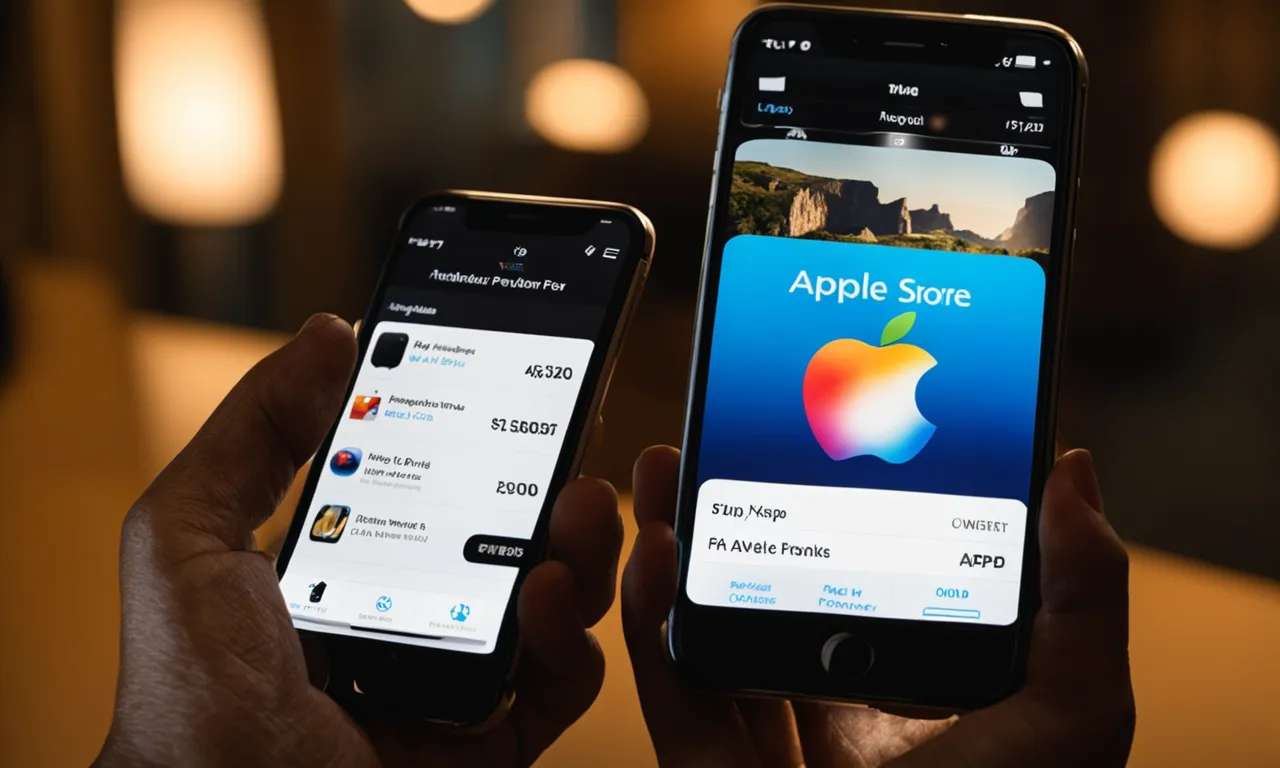
You Have Insufficient Storage Space
One of the most common reasons you may be unable to download a free app is if your device lacks sufficient storage space. When your iPhone or iPad storage is full, you’ll be unable to download new apps, even if they are free.
To check your available storage space, go to Settings > General > iPhone/iPad Storage. If your device is low on space, you’ll need to delete photos, videos, music, or apps you no longer need in order to make room for new app downloads.
The App Switched to Paid
It’s possible the app you’re trying to download recently switched from being free to paid. Developers can change the pricing of their apps at any time. If you wait too long to download an app that was previously free, it may now have a price tag.
Before downloading, double check that the app is still free. The price should be listed on the app’s App Store page. If it now shows a cost, you’ll need to pay to download it.
You Downloaded a Different Version
Many apps are available in both free and paid versions. For example, a developer may offer a basic free app with limited features, then charge for a premium version with more functionality.
If you attempt to re-download the free version of an app you previously paid for, Apple will prompt you to buy it again. Be sure that you are downloading the actual free version of the app, not the upgraded paid version you may have previously purchased.
Subscription Required
Some apps are free to download but require a subscription to access certain features or content. For example, you may be able to download a free fitness app that offers limited workouts. To get full access to all workouts, you’d need to subscribe to their premium membership.
If you’re trying to download an app that requires a subscription, you’ll be asked to sign up and enter payment information before you can finish downloading. Be sure to read the app’s full description to see if subscriptions are needed.
Family Sharing Issue
If you share app purchases with family members through Family Sharing, it’s possible someone else previously paid for an app you’re now trying to download. Apps that have been purchased by a family member will show up as paid in your App Store even if you personally haven’t paid for that app.
Check with family members to see if someone else bought the app you’re trying to download. If so, you should be able to re-download it for free as part of your Family Sharing plan.
Accidental In-App Purchase
In some cases, you may be accidentally trying to make an in-app purchase instead of downloading the free app itself. Many free apps offer in-app purchases for bonus content and features.
If you tap an in-app purchase link by mistake, it will take you to the payment screen instead of letting you download the app. Double check that you are tapping the actual “Get” button on the app’s product page.
Recently Changed Apple ID
If you recently changed the Apple ID associated with your iPhone or iPad, it can sometimes lead to confusion when attempting to download free apps. Any apps you paid for with a previous Apple ID may prompt for payment instead of letting you re-download them for free.
You can check your purchase history in the App Store to see if you previously bought the app under a different Apple ID. You may need to sign in to your old account to be able to download those paid apps again for free.
Payment Method Issue
Apple may ask you to enter payment information when downloading a free app if your Apple ID payment method is outdated or no longer valid. For example, if your credit card on file has expired, Apple may prompt you to enter a valid payment method before letting you finish downloading.
Check that your Apple ID payment method is up to date to avoid issues. You can update your payment details under your Apple ID account settings.
Parental Controls Restriction
If you are a child or young teen with a managed Apple ID, parental controls may be restricting your ability to make purchases or downloads. To protect children from racking up unwanted charges, parents can restrict purchasing features.
Ask your parents to check or adjust your parental control settings if you are having trouble downloading free apps. They may need to disable purchase restrictions or enter their password to allow app downloads.
Previously “Purchased” the App
If you previously clicked the “Buy” button for an app before fully completing the transaction, the App Store may think you purchased or paid for that app already. But since you never finished the purchase, you won’t actually have access to download it.
This can happen if you went through most of the purchase process then canceled or got distracted before the transaction was finalized. To fix this, you’ll need to contact Apple Support to erase the invalid purchase from your account.
Signed Into Wrong Apple ID
Ensure that you are signed into the correct Apple ID before attempting to download apps. If you are signed into a different account than the one you originally used to download apps, Apple will not recognize your previous app purchases.
Double check that you are logged into the proper Apple ID that has access to those downloads. If needed, sign out then sign back in using the correct account.
Reset Your Advertising Identifier
Resetting your advertising identifier can sometimes resolve odd issues related to app downloads and in-app purchases. To reset it, go to Settings > Privacy > Advertising and tap “Reset Advertising Identifier.” This will wipe your ID then generate a new one.
After resetting the identifier, try downloading the app again. This step often resolves quirky glitches.
Contact Apple Support
If you continue having problems downloading free apps, reach out to Apple Support directly for troubleshooting help. Provide details on the specific app you are attempting to download and any error messages you receive.
Apple can dig into your purchase history and account details to determine why you may be getting incorrectly charged. They can also process refunds if you ended up paying for an app you should have received for free.
Key Takeaways
- Free apps may incorrectly prompt for payment if your device lacks storage space, the app switched to paid, or you download the wrong version.
- Review app listings closely to see if subscriptions are required or if the app offers in-app purchases.
- Make sure you are signed into the proper Apple ID account that originally downloaded each app.
- Reset your advertising ID and contact Apple Support if issues persist.
Conclusion
The App Store makes it easy to find and download free apps for your iPhone or iPad. But in some cases, you may encounter frustrating errors when attempting to download apps that are supposed to be free. Issues like insufficient device storage, paid subscriptions, account mix-ups, or expired payment methods could be preventing you from completing the download. By checking your storage space, Apple ID account, internet connection, and app listing details, you can troubleshoot why you may be asked to pay for free apps. Contact Apple Support if problems continue so they can investigate and restore your ability to access free app downloads.
Frequently Asked Questions
Why can’t I download any free apps?
If you can’t download any free apps at all, the likely culprit is insufficient storage space, an invalid payment method on file, or parental control restrictions if you’re on a managed Apple ID. Clear up storage, check payment info, and disable restrictions.
What should I do if a previously free app now charges?
If an app switched from free to paid, unfortunately you’ll now have to pay to download it. Check the app’s product page for details on when/why pricing changed. For early free downloads, contact the developer to ask if they offer loyalty pricing.
How do I determine if I’m downloading the right app version?
Closely compare the app listing before downloading to make sure you’re choosing the actual free version, not the upgraded premium paid version. The name and description should clearly state “free version.”
Why does a free app need a subscription?
Some apps offer limited free access but require a subscription to unlock full premium features. The app listing will indicate if subscriptions are needed for certain content or services.
I already paid for this app, why won’t it let me re-download it for free?
If you previously paid for an app under a different Apple ID, you’ll need to sign in to that original account to re-download it for free. Check your purchase history for details.
How can I tell if parental controls are blocking downloads?
If your child’s Apple ID has purchase restrictions enabled, they will have issues downloading free content. Ask parents to temporarily disable restrictions or approve the app download.
Why would I be asked to pay for an app I started buying but didn’t finish purchasing?
If you entered payment info but didn’t complete the prior transaction, the App Store assumes you already bought it. Contact Apple to erase the invalid purchase.
How do I check what Apple ID I’m currently signed into?
Go to Settings > [Your Name] to confirm the Apple ID account you are currently logged into on your device. Toggle between IDs if needed.
What type of payment method does Apple require?
Apple accepts credit/debit cards, PayPal, and Apple gift cards/Apple Pay as valid payment methods. Cards must be valid and not expired.
Where can I manage the payment method on my Apple ID?
Go to Settings > Your Name > Payment & Shipping to view or update the payment method associated with your Apple ID account.
How do I reset the advertising ID on my iPhone?
Go to Settings > Privacy > Advertising > tap “Reset Advertising Identifier” to generate a new ID, which can fix app issues.
What information does Apple Support need to troubleshoot my issue?
Provide Apple Support details on the app name, developer, any error messages, your device model, iOS version, and Apple ID account email address.
Important Notice
The content provided in this article is for informational purposes only. The author makes no representations as to the accuracy, completeness, suitability, or validity of any information contained in this article and will not be liable for any errors, omissions, or delays in this information or any losses, injuries, or damages arising from its display or use. All information is provided on an as-is basis. Before making purchases or downloading any apps, users should conduct their own research, consult with professionals, and use their own judgement.