Apple Pay allows you to make purchases in stores, apps, and on supported websites using your iPhone, Apple Watch, iPad, or Mac. With Apple Pay, you no longer need to carry physical credit or debit cards. Your payment information is stored securely on your device.
Making payments with Apple Pay is easy and convenient. Simply hold your iPhone near the contactless reader with your finger on Touch ID. A subtle vibration and beep will confirm the payment. There’s no need to open apps or log in. For additional security, payments over a certain amount may require iPhone Face ID or Touch ID authentication.
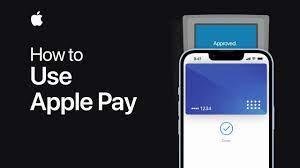
Benefits of Using Apple Pay
Apple Pay offers the following key benefits:
- Convenience – Make payments quickly without needing cards or cash. Just hold your iPhone or Apple Watch near the payment terminal.
- Security – Your card details are never shared with merchants. Each transaction uses a unique, encrypted token.
- Privacy – Apple doesn’t store details of your purchases or transactions.
- Rewards – Still collect reward points, airline miles, etc. from eligible cards.
- Worldwide Use – Apple Pay works with a large number of payment terminals and apps globally. Just look for the contactless or Apple Pay symbols.
How to Set Up Apple Pay
Follow these steps to set up Apple Pay:
- Open the Wallet app. This is preinstalled on your iPhone.
- Tap the plus “+” icon to add a new card.
- Use your iPhone camera to scan your credit or debit card details or enter them manually.
- Follow the prompts to enter additional details like billing address and contact info.
- Read and agree to the Terms and Conditions.
- Verify your identity using two-factor authentication if required by your bank. This may involve SMS passcodes, calls to your registered number or verification through your bank’s app.
- Upon successful verification, the card will be added to your Wallet and you can start using Apple Pay immediately.
You can add multiple bank cards and switch between them at checkout. To manage cards, open the Wallet app and tap the card, then make changes or remove it.
Where Can I Use Apple Pay?
You can use Apple Pay at contactless card terminals as well as in iOS apps and websites that support Apple Pay as a payment method.
In Stores/Restaurants
Hold your unlocked iPhone or Apple Watch near the reader until you feel a subtle vibration. No app needs to be open, but you may have to authenticate with Touch ID, Face ID or passcode depending on your Apple Pay settings.
Within Apps
Many popular apps including Uber, Airbnb, Starbucks, Instacart, etc. accept Apple Pay as a payment option. The option is usually shown at checkout after adding items to your cart. Tap Apple Pay and scan using Touch ID/Face ID to pay instantly.
On Websites
Websites that support Apple Pay display the Apple Pay logo on their checkout or payment page. Safari can leverage saved Apple Pay information to quickly checkout. Look for the Apple Pay button.
Apple Pay Settings
To customize Apple Pay, open the Wallet & Apple Pay section in the Settings app on your iPhone. Here are key options:
| Setting | Description |
| Allow Payments on Mac | Use iPhone cards with Apple Pay on your Mac |
| Express Transit Card | Pay for public transport quickly without authentication |
| Automatic Apple Pay | Use Apple Pay without authentication below a customizable limit |
| Transaction Default | Credit vs Debit – Determines if transactions process as credit or debit where ambiguous |
You can also view linked cards and device account numbers used for Apple Pay. Each device using your Apple ID will have a unique account number. This allows payments without exposing actual card details.
Getting Transaction Receipts and Statements
Every Apple Pay purchase will appear in your regular credit/debit card statements. Additionally, your iPhone keeps digital receipts.
To view Apple Pay receipts:
- Open the Wallet app
- Tap on the card used for payment
- Select More and scroll down to Transaction History
You’ll see purchase locations, amounts, timing as well as some last digits of the ephemeral device account number used.
Key Takeaways on Using Apple Pay
A quick summary of important points for using Apple Pay smoothly:
- Set up Apple Pay properly with supported cards and two-factor authentication
- Look for contactless payment symbols to pay at retail outlets
- Pay quickly without opening apps; authenticate if necessary
- Manage cards within the Wallet app on iPhone
- Customize Apple Pay settings to suit transaction limits and usage
- Check statements and digital receipts in the Wallet app for details
With Apple Pay, you get enhanced security, convenience, speed, and privacy. Payments are smooth and hassle-free once configured.
Conclusion
Apple Pay makes handling payments a breeze with iPhones, Apple Watches and other Apple devices. Simply add your credit, debit or prepaid cards to the Wallet app to store them securely. When making a payment, hold your device near supported payment terminals and authenticate with Face/Touch ID if prompted. There’s no more fumbling for cards or cash. Transactions are also more secure thanks to unique device account numbers and encryption. With proper Apple Pay setup, you can breeze through payments while continuing to collect rewards and benefits just like plastic cards.
Frequently Asked Questions
-
Is Apple Pay free to use for customers?
Yes, Apple Pay is free for customers. There are no fees or charges to add cards or make payments using your iPhone, Apple Watch or other Apple device.
-
Is Apple Pay safer than using plastic debit/credit cards?
Yes, Apple Pay is more secure than physical cards as your actual card numbers are not exposed during transactions. Each payment uses a unique encrypted token instead along with device authentication via Face ID, Touch ID or passcode.
-
Can lost or stolen iPhones be used for fraudulent transactions with Apple Pay?
No. If your iPhone is lost, you can easily disable Apple Pay remotely by signing in to iCloud account using Find My iPhone app. Additionally, each transaction needs device unlock authentication making fraudulent use difficult.
-
Does Apple Pay work internationally?
Apple Pay works internationally in many countries at contactless terminals displaying Apple Pay marks. Check support for your destination country before travelling. Some U.S. issued cards also work abroad through Apple Pay.
-
Do I need Internet connectivity to use Apple Pay in stores?
Apple Pay will work without Internet or cell service for small value offline transactions. However, for enhanced security, Apple Pay attempts to get online authorization at checkout. Having Internet connectivity provides the most seamless Apple Pay experience.
-
Can minors set up Apple Pay on iPhone?
Yes, as long as their Apple ID and iCloud account is set up and configured properly by a parent/guardian. Parental approval is also required while adding cards for use through Apple Pay by minors.
-
How do refunds work with Apple Pay transactions?
Refunds are handled just like regular card transactions. The refund amount is credited directly back to the underlying debit/credit card used to make the original Apple Pay payment.
-
Is there a transaction or payment limit when using Apple Pay?
Some banks do enforce limits on transaction amounts through Apple Pay. However, Apple does not impose any general limits. Limits depend completely on underlying debit/credit cards, banks and payment terminals.
-
Can my transaction history be accessed by Apple or merchants?
No. Apple does not store any purchase history related to your Apple Pay transactions. Only underlying credit/debit card statements hold payment transaction details accessible to banks and card providers.
-
How many credit/debit cards can I add to Apple Pay?
There is no set limit on cards added to the Wallet app for Apple Pay. However, for convenience most customers add 1-5 cards for regular use. All cards will show as long as they are active.
-
Do I need the Wallet app open to use Apple Pay?
No. You don’t need to launch the Wallet app before using Apple Pay in stores, apps or websites. Just hold iPhone near terminal with your finger on Touch ID/Face ID. Authentication happens in the background.
-
Can I use Apple Pay on my iPad or Apple Watch?
Yes. Once cards are added using your iPhone, Apple Pay can also be used to make payments from iPad tablets or Apple Watch models. The payment mechanism is the same across Apple devices.
-
How do I get Apple Pay receipts for warranty/exchanges?
All Apple Pay purchases appear in credit/debit card statements. Additionally, digital receipts are stored in the Wallet app against each card. Tap card, select Transaction History.
-
Can I use Apple Pay on any contactless terminal?
You can use Apple Pay on contactless terminals displaying Visa/Mastercard/Amex/Discover contactless logos. Payment networks enable worldwide compatibility of Apple Pay.
-
Is Apple Pay disabled if my iPhone is switched off?
Yes. Since transactions require device authentication, Apple Pay will not work if your iPhone is switched off when tapped against a payment terminal.
-
Which banks and cards support Apple Pay transactions?
All major card issuers and an increasing number of banks now support Apple Pay transactions, either directly or through mobile wallets. Check eligibility online.
-
Can I set Apple Pay transaction limits?
Yes. Under Apple Pay settings you can customize transaction authentication limits requiring Touch ID/Face ID confirmation on amounts over certain limits.
-
Does Apple Pay work with gift cards?
Unfortunately Apple Pay cannot be used to redeem balances on retailer gift cards or e-gift cards. It only works with stored debit/credit card information.
-
Can I use Apple Pay on websites?
Apple has now enabled Apple Pay as an online checkout option on compatible websites visited using Safari on iPhone/iPad. Look for Apple Pay marks on payment pages.
-
Is Apple Pay safe to use at gas stations?
Yes, you can use Apple Pay safely at supported gas station pumps instead of inserting your actual payment card which could be skimmed. Look for contactless symbol before paying.