Apple Pay allows users to make secure payments using eligible Apple devices. This convenient payment system is linked to the device user’s Apple ID.
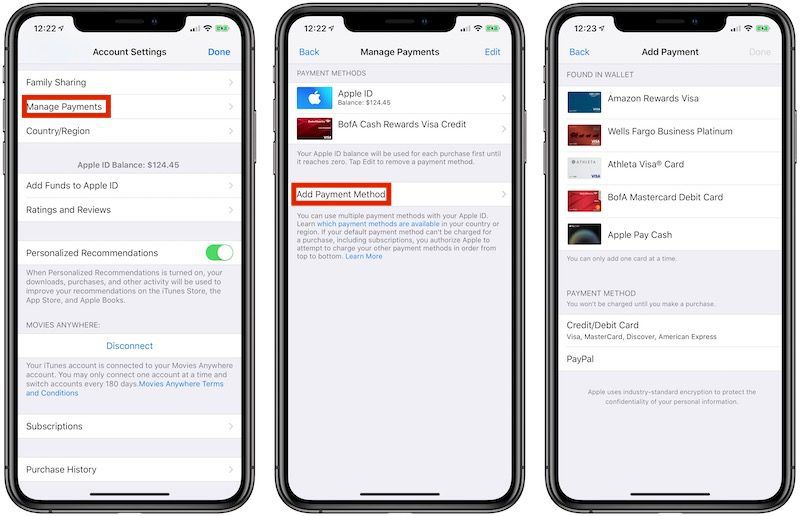
What is Apple Pay and how does it work?
Apple Pay is a mobile payment and digital wallet service by Apple Inc. It allows users to make payments using eligible Apple devices, including:
- iPhone
- Apple Watch
- iPad
- Mac
To use Apple Pay, you must:
- Have an eligible device with Touch ID, Face ID, or passcode enabled
- Add eligible credit, debit, or prepaid cards to the Wallet app
- Authenticate payments with Face ID, Touch ID, or passcode
When making a payment, the device communicates wirelessly with the point-of-sale terminal using NFC technology. Apple Pay uses tokenization and Device Account Numbers to process secure payments without exposing personal card details.
Apple Pay Security Features
Apple Pay transactions utilize several security measures:
- Tokenization – Card details are replaced with unique Device Account Numbers. Merchants don’t see actual card numbers.
- NFC – Contactless NFC communication enhances security over physical cards.
- Biometric authentication – Face ID or Touch ID confirms user identity.
- Encrypted chip – The Secure Element safely stores and encrypts payment information.
Is Apple Pay linked to an Apple ID?
Yes, Apple Pay is linked to a user’s Apple ID account. The Apple ID allows you to set up the Apple Pay service, manage payment methods, and make purchases using authenticated devices.
The Apple ID and corresponding iCloud account provide the foundation for Apple Pay:
- Storing card information
- Facilitating device-to-device syncing
- Enabling authentication through Face ID/Touch ID
Your Apple ID contains device registration data and payment credentials to enable seamless, secure transactions across all eligible devices logged into the same account.
Why is Apple Pay linked to Apple ID?
Apple Pay connects to Apple ID for these reasons:
- Unified wallet – Cards and passes sync across multiple devices on the same Apple ID.
- Secure authentication – The Apple ID and iCloud facilitate biometric verification.
- Easy account recovery – Restoring a lost device retrieves passes and settings via the Apple ID.
- Consistent experience – Apple ID allows uniform Apple Pay use across iPhone, iPad, Mac, Apple Watch.
So while Apple handles the payment processing securely in the background, the Apple ID works behind the scenes to create a unified Apple Pay experience on all eligible devices.
How to set up Apple Pay with Apple ID
Follow these steps to set up Apple Pay using your Apple ID:
- Ensure your iPhone, iPad, or Apple Watch meets Apple Pay requirements.
- Make sure you’re signed in to iCloud with your Apple ID credentials. On your device, go to Settings > [your name].
- Tap Wallet & Apple Pay.
- Tap Add Card and follow the on-screen instructions to add a supported payment card.
- Verify your identity using Face ID, Touch ID, or your device passcode.
- Accept the Terms & Conditions.
- Follow issuer prompts as required to activate Apple Pay with your card.
Once activated, you can use the payment card across Apple Pay on all eligible devices signed into your Apple ID.
How to add cards to Apple Pay
- On iPhone/iPad – Launch the Wallet app > Tap + > Follow prompts. Alternatively, open Settings > Wallet & Apple Pay > Tap Add Card.
- On Apple Watch – Go to Settings > Wallet & Apple Pay > Add Card.
- On Mac – Go to System Preferences > Wallet & Apple Pay to add more cards.
You must authenticate card additions using Face ID, Touch ID or passcode. This links the new payment method securely to your Apple ID.
Can you remove Apple ID from Apple Pay?
You cannot completely delete your Apple ID from Apple Pay. However, you can:
- Remove all payment cards associated with the Apple ID.
- Change your Apple ID email address.
- Use a different Apple ID for purchases on that device.
The Apple Pay service relies on the Apple ID system for device syncing, settings, and stored values. But you can dissociate credit/debit cards from your account while retaining Apple Pay device functionality.
Impact of Removing Apple ID from Apple Pay
If you fully remove your Apple ID from Apple Pay capable devices, it can:
- Delete synced cards & passes – Wallet data synced from your Apple ID gets erased.
- Require re-setup – You’ll have to reconfigure Apple Pay and re-add cards.
- Lose transaction history – Purchase history for that Apple ID won’t carry over.
- Break continuity features – Handoff, recent transactions etc. won’t work across devices.
So while not ideal, deleting an Apple ID from Apple Pay is possible by resetting devices and dissociating account login details.
Common troubleshooting if Apple Pay is not working
Try these troubleshooting tips if you’re having Apple Pay issues:
| Problem | Solution |
| Cannot add card | Ensure card supports Apple Pay. Contact issuer if problems persist. |
| Payments unsuccessful | Verify card balance, transaction limits, account standing. Contact bank if declined. |
| Biometrics not working | Check Face ID/Touch ID setup. Enable passcode as alternative unlock method. |
| Device lost/stolen | Use Find My app to lock device & suspend Apple Pay. Change Apple ID password too. |
| Can’t set up Apple Pay | Update device software. Reboot device. Ensure logged in with correct Apple ID credentials. |
| Syncing issues | Enable iCloud sync in Settings. Check internet connectivity. Sign out then into the Apple ID. |
For additional troubleshooting, contact Apple Support for personalized assistance getting Apple Pay fully functional.
Key takeaways
- Apple Pay relies on an Apple ID to store cards, sync devices, enable authentication, and allow app transactions.
- The Apple Pay and Apple ID systems are interconnected to provide unified wallet functionality.
- You can delete payment cards but not fully remove the Apple ID from Apple Pay on a device.
- Reset wallet data and Apple Pay by signing out of your Apple ID account completely.
- Common Apple Pay problems involve incorrect card setup, device authentication failures, account mix-ups, and system malfunctions.
Use Apple Pay responsibly as per issuer terms & conditions. Contact Apple or your bank for any account-related queries.
Conclusion
In summary, Apple Pay is intrinsically tied to a user’s Apple ID account. This underpinning integration provides robust security, convenient multi-device usability, and a streamlined payment experience through Apple’s ecosystem of products. While Apple Pay relies on the Apple ID, you can remove associated credit/debit cards without losing device functionality. Keep cards, software, and OS updated for optimal performance. Contact issuer support teams for card-related queries and Apple Support if technical issues occur when setting up or managing Apple Pay through your Apple ID.
FAQs
Q: Is Apple Pay free to use?
A: Yes, Apple Pay is a free service to use with compatible Apple devices. However, transaction fees or currency conversion rates may apply per your bank.
Q: Is Apple Pay safe for customers?
A: Yes. Apple Pay utilizes tokenization, encryption, biometrics, and other security layers to protect payment info and transaction data.
Q: Can someone else pay with Apple Pay on my devices?
A: No. Apple Pay transactions require identity confirmation using Face ID, Touch ID, or your device’s passcode linked specifically to your Apple ID account.
Q: What is the maximum value for an Apple Pay transaction?
A: There is no set maximum. Limits can vary based on your bank, card type, and location. Contact your card issuer for specifics.
Q: How many cards can I add to Apple Pay?
A: There is no official card limit. However, performance may decline if you add too many cards. Prune rarely used cards periodically.
Q: Is Apple Pay available outside the USA?
A: Yes. Apple Pay is continually expanding to new regions and countries globally. Coverage varies. Visit Apple’s website to check availability.
Q: Do I need internet connection to use Apple Pay?
A: You need connectivity when adding cards and verifying payments initially. Offline transactions are supported once successfully set up.
Q: Can lost or stolen Apple devices still use Apple Pay?
A: No. You can suspend and disable Apple Pay on missing devices remotely via Find My app. Also change your Apple ID password.
Q: How do I view Apple Pay transactions history?
A: Open the Wallet app and tap the card, then scroll down to view latest transactions. Alternatively, check statements from your bank.
Q: Can I transfer money from Apple Pay to my bank?
A: No, you cannot transfer money directly. But you can use the card linked to Apple Pay to make purchases, withdrawals, and payments.
Q: Is Apple Pay compatible with iTunes accounts?
A: Yes. You can utilize Apple Pay as a payment method for various digital transactions across Apple’s ecosystem.
Q: Do I need the physical card present to activate in Apple Pay?
A: No. As long as you have the card details – number, expiration date, CVV – you can digitize it without presenting the physical version.
Q: Can I use virtual cards in Apple Pay?
A: Yes. If your bank or issuer provides virtual card numbers, you can typically add those to Apple Pay as well.
Q: How old do I need to be to use Apple Pay?
A: You typically need to be 18+ years old to be the primary owner of an Apple ID account and use Apple Pay by yourself. Parental restrictions can be enabled if under 18. Consult Apple for specifics.
Q: IsTouch ID or Face ID required for Apple Pay?
A: No, but at least one is recommended for increased security. You can alternatively authenticate payments solely with your device passcode too.