Apple has two services that allow you to store your credit, debit, and rewards cards digitally on your iPhone or Apple Watch for convenient contactless payments: Apple Pay and Apple Wallet. Though they sound similar and are both used to make payments, there are some key differences between Apple Pay and Apple Wallet.
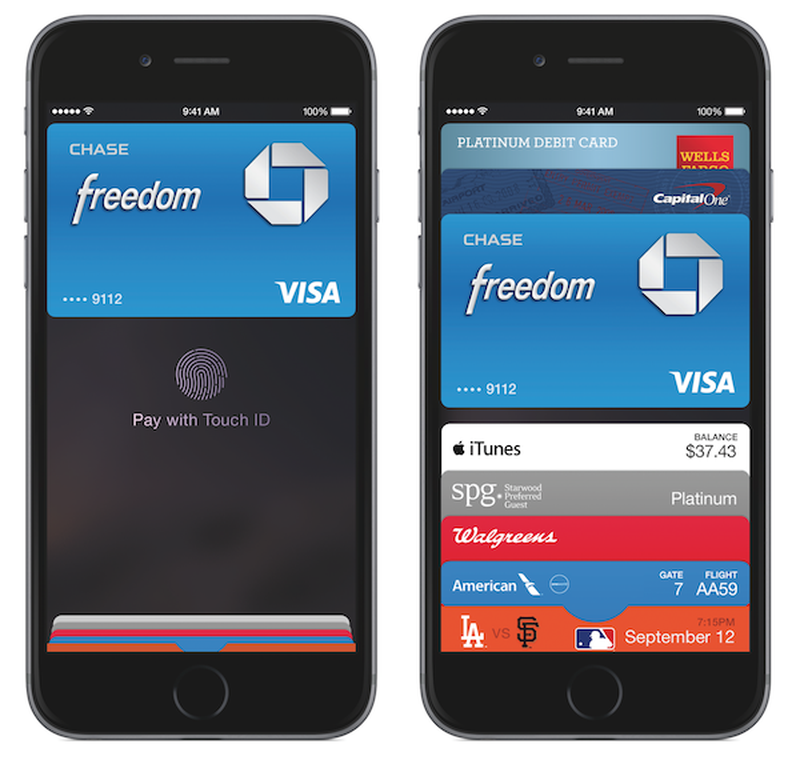
Overview of Apple Pay and Apple Wallet
Apple Pay is the contactless payment system that allows you to use your iPhone or Apple Watch to make payments in stores, within apps, and on supported websites. With Apple Pay, your actual credit or debit card numbers are not shared with merchants. Instead, a unique transaction code is created each time you make a purchase.
Apple Wallet is the app where all of your credit, debit, rewards, gift, and loyalty cards are stored. You can add these cards to Apple Wallet manually or automatically through your bank or card issuer’s app. The cards you add to Apple Wallet can be used for Apple Pay purchases as well as rewards tracking, balances, statements, and more, depending on the capabilities provided by each card’s app.
So in short:
- Apple Pay facilitates the contactless payment transaction
- Apple Wallet stores the cards that can be used with Apple Pay
Key Differences Between Apple Pay and Apple Wallet
While Apple Pay and Apple Wallet work together to enable mobile payments, they serve different primary functions:
Apple Pay is for Making Purchases
The sole purpose of Apple Pay is to provide an easy, secure, and private way to purchase items and services both in apps and at contactless payment terminals. Every time you hold your iPhone near a contactless reader to pay, that is an Apple Pay transaction facilitated through a card you have stored in Apple Wallet.
Apple Wallet is Digital Storage for Cards
Apple Wallet serves as the digital equivalent of your physical wallet, storing all of your credit, debit, rewards, gift, transit, and loyalty cards in one app. The key functionality of Apple Wallet revolves around securely storing cards. While cards in the Wallet can be used to make Apple Pay transactions, the Wallet itself focuses more on organization and information than on active payments.
Apple Pay Requires Biometric Authentication
One of the key security features of Apple Pay is the requirement to authenticate payments with Face ID, Touch ID, or your passcode depending on your device. Every time you make an Apple Pay purchase, you will need to confirm your identity by scanning your face, fingerprint, or entering your device passcode.
The cards stored in your Apple Wallet, however, do not require biometric authentication to view. You can open the Wallet app and see all of your credit and membership cards at any time without needing to authenticate. Authentication is only needed when accessing and using the sensitive payment functionality offered by Apple Pay.
This added security measure helps to prevent fraudulent transactions and unauthorized access to your payment cards. Only the device owner can activate Apple Pay thanks to the multi-layered authentication process.
Apple Pay Facilitates Contactless Transactions
Apple Pay introduces speed and convenience to the typical credit card checkout process by allowing cardholders to tap and pay at contactless terminals. Instead of having to insert your chip card and enter a PIN or sign a receipt, Apple Pay allows you to hold your iPhone or Apple Watch near the payment terminal to complete purchases in seconds.
Apple Wallet itself does not have contactless transaction functionality – it only provides accessible digital storage for your cards. The application doesn’t communicate directly with payment terminals. Only the cards marked as Apple Pay eligible can actually be used to initiate contactless checkout when paired with authenticated biometric security.
Only Certain Cards Work With Apple Pay
While Apple Wallet can store any Visa, Mastercard, or American Express credit or debit card, Apple Pay has some restrictions in terms of card eligibility. Primarily, your card needs to be issued from a participating bank in order for the contactless Apple Pay transaction functionality to work. Your card also will need to have an active chip in order to work with Apple Pay.
Additionally, only credit and debit cards (including most prepaid debit cards) qualify for Apple Pay. Membership cards, rewards cards, transit cards, and loyalty cards that are saved into your Apple Wallet cannot be used to make purchases as they do not have payment capabilities. They are only used for accessing membership benefits, accrual balances, statements, and more.
So when considering whether a card works with Apple Pay, it depends on both the issuing bank as well as the card type. Always check if your payment card is eligible before trying to set up payments through Apple.
Apple Wallet Stores More Than Just Credit Cards
While Apple Pay strictly works with your credit, debit, and prepaid payment cards, Apple Wallet provides storage for much more. Many companies are now taking advantage of Apple Wallet integration to provide easy account access via your iPhone and Apple Watch.
Here are some of the card types you can store directly in Apple Wallet:
- Credit & debit cards
- Membership cards
- Rewards cards
- Gift cards
- Boarding passes
- Event tickets
- Student ID cards
- Car keys
- Transit and loyalty cards
This wide range of card storage makes Apple Wallet a central hub for all your accounts rather than just payments. Companies are continuing to expand Apple Wallet support as well, with more integrations and card types being added over time.
Availability on Devices
Apple Pay and Apple Wallet are both available on the iPhone and Apple Watch. However, Apple Pay compatibility extends a bit wider across devices while requiring specific hardware.
Apple Pay
Works on:
- iPhone 6 and newer
- Apple Watch all models
- iPad Pro, Air, and mini models with Touch ID
- Newer Macs with Touch ID
To use Apple Pay, devices must have:
- Touch ID or Face ID built-in
- NFC chip for contactless transactions
- Secure Enclave encryption and authentication
Apple Wallet
Works on:
- iPhone 6 and newer
- Apple Watch (shares cards from paired iPhone)
Since Apple Wallet does not facilitate contactless transactions, it is compatible on any device that can run the Apple Wallet app, which typically matches where Apple Pay is supported.
Setup Processes
The initial process for setting up both Apple Pay and Apple Wallet requires linking supported cards to your iPhone. However, the way these services handle additional cards differs once set up.
Apple Pay Setup
To set up Apple Pay you:
- Open the Wallet app
- Tap “+” and follow prompts to scan card or manually enter details
- Verify your identity with bank or card issuer
- Agree to terms and conditions
- Set up authentication with Face ID, Touch ID, or device passcode
After setup is complete, Apple Pay will automatically add and make available any new eligible credit or debit cards you add to Apple Wallet in the future. No additional card activation steps are needed. You can access them right away via Apple Pay.
Apple Wallet Setup
The process for adding a card specifically to Apple Wallet includes:
- Open the Wallet app
- Tap “+” and follow prompts to scan card or manually enter details
- Verify with bank or card issuer (if required)
Once added, each card stays securely stored in your Apple Wallet but it won’t be automatically activated for Apple Pay. You’ll still need to follow Apple Pay setup if you want to enable contactless transaction capabilities for that newly added card.
Key Takeaways About Apple Pay and Apple Wallet
- Apple Pay provides contactless payment functionality
- Apple Wallet provides digital storage and access to cards
- Only eligible Visa, Mastercard or AMEX cards work with Apple Pay
- Lots of card types and services integrate with Apple Wallet
- Apple Pay requires biometric authentication which Apple Wallet does not
- Both services are available on iPhone and Apple Watch
By understanding the distinct purposes of Apple Pay for transactions and Apple Wallet for card management, you can better utilize your iPhone and Apple Watch for everyday purchases, travel, memberships, and more.
Conclusion
While Apple Pay and Apple Wallet work hand-in-hand to deliver mobile payments and card access to iPhone and Apple Watch owners, they serve different primary purposes. Apple Pay facilitates the contactless payments by allowing supported Visa, Mastercard, and AMEX credit and debit cards to transact securely using Face ID, Touch ID, or passcode authentication at checkout. Apple Wallet provides digital storage for those payment cards along with rewards cards, gift cards, IDs, keys, and more – allowing one convenient place to access all your accounts. Both services streamline the way you access, manage, and utilize all the accounts in your wallet.
Frequently Asked Questions
-
What is Apple Pay?
Apple Pay is the contactless payment system that allows you to use your iPhone or Apple Watch to make secure payments in stores, apps, websites and more without sharing your actual card details. Instead, Apple Pay generates a unique transaction code each time you make a payment. -
What is Apple Wallet used for?
Apple Wallet provides digital storage for your credit, debit, prepaid, rewards, gift, transit, loyalty cards, IDs, keys and more – allowing you convenient access on your iPhone and Apple Watch instead of having to carry numerous physical cards. -
Do I need Apple Wallet to use Apple Pay?
Yes, you need to store your credit, debit or prepaid cards that you want to use for Apple Pay payments within the Apple Wallet app. The Wallet serves as the place to onboard and manage the cards you can access via Apple Pay. -
What types of cards work with Apple Pay?
Apple Pay works with Visa, Mastercard, and American Express credit and debit cards, along with most prepaid debit cards, as long as they are active chip cards issued from participating banks. Apple Pay only works with payment (credit/debit/prepaid) cards – membership cards do not work. -
What types of cards can you store in Apple Wallet?
In addition to your Apple Pay eligible credit, debit, and prepaid payment cards, you can store rewards memberships, gift cards, transit cards, event tickets, boarding passes, student IDs, building access cards, car keys, driver’s licenses, and identity documents directly in your Apple Wallet. -
Is Apple Pay the only way to pay using Apple devices?
Apple Pay is the only dedicated contactless mobile payment system built into Apple devices to facilitate tap-and-go transactions using your credit/debit cards. However, within apps and websites that accept mobile payment, you can also pay using your card on file with your Apple ID account for convenience. -
Does Apple Wallet cost money to use?
No, Apple Wallet is a free app from Apple that is preinstalled on all eligible iPhones and Apple Watches. There are no fees or charges associated with adding your cards to the Wallet app for secure storage and convenient access on your devices. -
Can you remove a card from Apple Wallet without deleting it from Apple Pay?
Yes, you can remove a card from your Apple Wallet without impacting its Apple Pay functionality. To do so, open your Wallet app, tap on the card, tap the 3 dots in the corner, and select ‘Remove Card.’ This deletes the card from your Wallet only. You can still continue using it via Apple Pay as before for contactless payments until you remove it separately from Apple Pay settings as well. -
Can you use a debit card for Apple Pay?
Yes, provided your debit card is an eligible Visa, Mastercard, or American Express card issued by a participating bank, you can add your debit card to Apple Wallet and use it to make Apple Pay transactions just as you would a credit card. As long as your debit card has an active chip, it should work with Apple Pay. -
Can you use PayPal or Venmo with Apple Pay?
You cannot directly add PayPal, Venmo, or other third-party wallet apps as payment methods within Apple Wallet for use with Apple Pay. However, both PayPal and Venmo offer branded debit cards that – if used as your primary account funding source – will work with Apple Pay since ultimately they utilise bank-issued debit functionality that Apple accepts. -
Is Apple Wallet available on Android devices?
No, Apple Wallet is proprietary to Apple devices only including iPhone and Apple Watch models. Android devices do not support the Apple Wallet app or any ability to store your cards for use in future Apple Pay transactions. Only Apple device owners can utilise Apple Wallet and Apple Pay. -
What is the oldest iPhone model that works with Apple Wallet?
The iPhone 5, released in 2012, was the first iPhone to support what is now called Apple Wallet (previously Passbook before Wallet branding). However, the first iPhone models able to enable Apple Pay for payments within Wallet are the iPhone 6 and 6 Plus released in 2014. -
Can the iPad be used for Apple Pay?
Yes, provided it is a supported more recent iPad model – including iPad Pros released 2015 and later as well as iPad Air 2 and up and iPad mini 3 and higher – that has Touch ID built in, you can use Apple Pay on that iPad by adding eligible cards from the Wallet app. Simply double click the Home or Side button to authenticate payments. -
Do Apple Pay transactions work with 1% cash back credit cards?
Yes, any cash back or rewards associated with your credit card will apply to Apple Pay transactions as they would with the physical plastic card for in-person or online payments. Apple Pay does not impact card rewards, since it is simply an alternative payment method using your rewards credit account. -
Can lost or stolen Apple devices be used for fraudulent Apple Pay transactions?
Due to Apple Pay’s security requiring biometric authentication via Face ID or Touch ID, a lost or stolen iPhone cannot be used to make unauthorised Apple Pay purchases without access to your fingerprint or face to verify payments. This system prevents criminals from abusing stolen devices tied to your bank. Your accounts stay protected even in the event your phone ends up missing for any reason. -
If you don’t carry your physical wallet, can you still use Apple Pay?
Absolutely. A key benefit of Apple Pay is not needing to carry the physical cards when out and about. As long as you have your compatible and set up iPhone or Apple Watch on you, that is all you need for tapping and paying. You don’t need to have the related plastic cards on you for Apple Pay enabled cards to work thanks to the digitally stored details. -
Do all stores accept Apple Pay?
While Apple Pay continues to grow in acceptance, not all stores currently have contactless terminals enabled that work with mobile or smart payments. Most large retailers now accept Apple Pay, but smaller shops may still be cash or physical card only. You can check ahead of time if a merchant accepts Apple Pay to confirm before visiting to tap and transact. -
Can teens and kids use Apple Cash and Apple Card?
Teens under 18 cannot apply for or use Apple Cash or Apple Card individually. However, the Apple Cash Family allows parents to securely send funds and spending allowances to kids, track their Apple Pay purchases, and restrict spending – offering financial autonomy while maintaining family oversight of adolescent transaction behaviour.