Apple Pay is a convenient and secure way to make payments using your iPhone, Apple Watch, iPad or Mac. It allows you to store your debit and credit cards digitally and pay with just a tap or glance.
However, some users have been surprised when Apple Pay asks them to submit their driver’s license or state ID when setting up the service. Here is an explanation of why Apple Pay requests this information and how it helps keep your payments safe and secure.
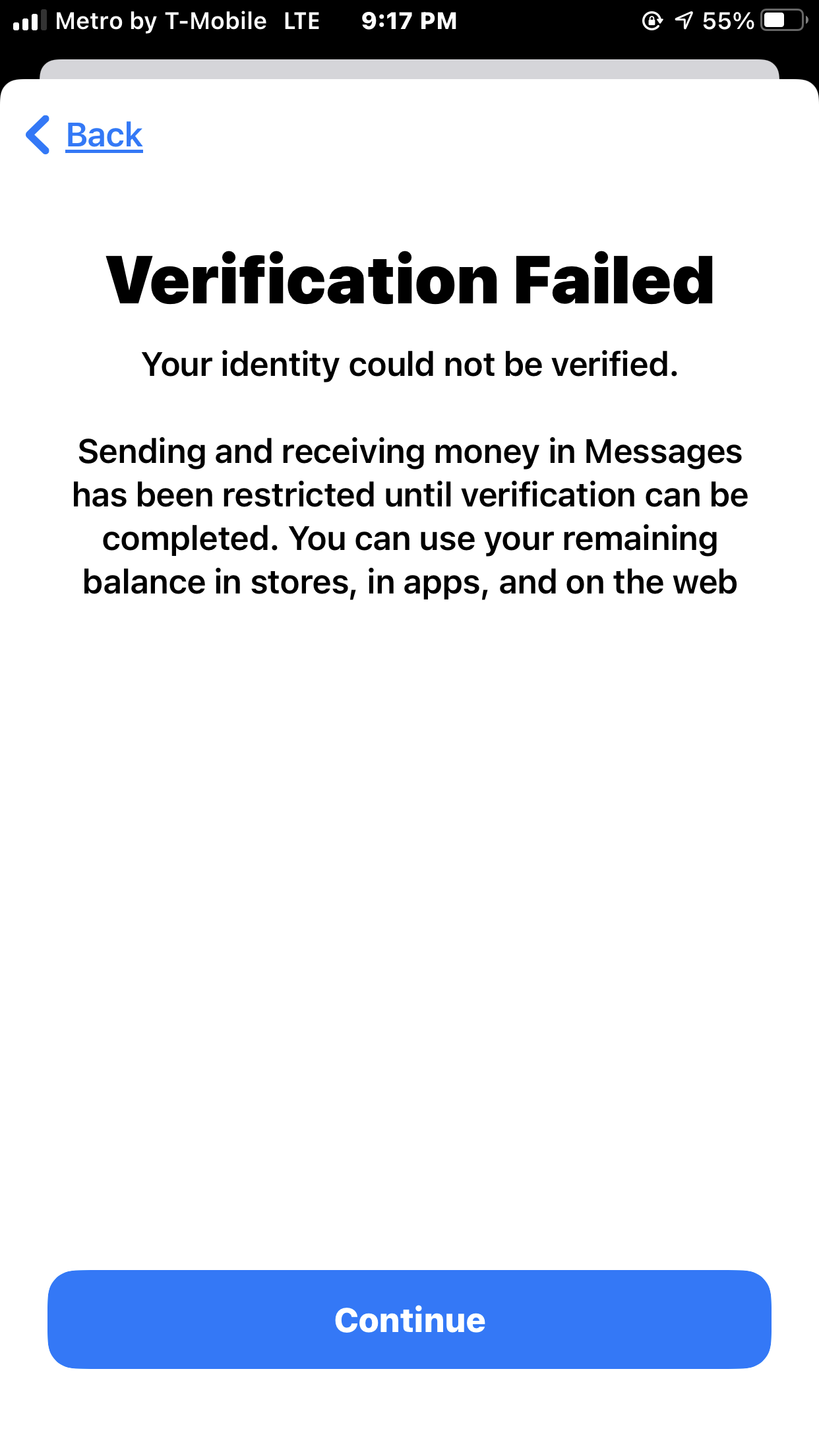
Why Does Apple Pay Ask for a Driver’s License?
The main reason Apple Pay will ask you to submit your driver’s license is to verify your identity. This step is only required when setting up Apple Card, Apple’s own branded credit card.
Verifying your identity serves multiple purposes:
- It ensures you are who you say you are and prevents identity theft or fraudulent accounts.
- It satisfies legal requirements for financial institutions to verify customers.
- It enables Apple to run a credit check and determine your eligibility for Apple Card.
- It safeguards your privacy by linking your identity to your device and payments.
So in short, Apple Pay asks for your license to check you are a real person, legally allow you to get a credit card and keep your account secure.
When Will Apple Pay Request a License?
The driver’s license prompt only occurs when configuring Apple Card specifically. This is Apple’s credit card offering done in partnership with Goldman Sachs.
You will be asked to submit a photo of your license or state ID during the Apple Card application process. This enables Apple to verify your identity and run a credit check before issuing you a virtual card number.
If you are just adding a regular debit or credit card to Apple Pay on your iPhone, you typically won’t have to provide a license. The driver’s license verification is only for Apple Card currently.
How Do I Submit My Driver’s License to Apple Pay?
Submitting your license to Apple Pay is designed to be quick and convenient:
- When prompted, tap the button to submit your ID.
- You’ll be given instructions to position your driver’s license or state ID in the frame.
- Take a clear photo of the front and back of your card. Make sure all four corners are visible.
- Apple will automatically scan and extract the necessary information. Make sure your name, photo, and license number are clearly legible.
- Double check that the extracted information is accurate and tap submit.
- Apple will verify the data matches their records and officially validate your identity.
The entire process takes just a minute or two. You’ll only have to do it once when first setting up Apple Card. Following these steps ensures Apple can verify you smoothly.
Why Does Apple Pay Need My License Photo?
Apple requests a photo of your physical driver’s license or state ID rather than just entering your license details manually for a few reasons:
- Accuracy: A photo ensures the information is captured correctly without typos.
- Security: It avoids license numbers being entered fraudulently.
- Verification: The photo helps prove the license is real, not fake.
- Privacy: Apple extracts just the necessary data, not retaining the full photo.
Taking a picture of your license maintains precision, security and privacy during the identity check process. Apple does not store the photo after extracting the relevant information.
Will My License Photo Be Stored or Shared?
Apple states that it will not retain or share your actual license photo after verifying your identity. Here is what happens to your license photo when you submit it:
- The photo is transmitted securely to Apple’s servers.
- Apple automatically extracts the necessary data like your name, license number and expiration date. This is encrypted and can only be decrypted by Apple.
- The photo is immediately deleted after this data is extracted. Only the encrypted data is retained.
- The encrypted information may be stored on Apple’s secure servers solely for identity verification purposes.
- Apple may share only the data required for verification (like your name and age) with Goldman Sachs, the issuing bank for Apple Card.
- Your actual license photo is never stored or shared at any point.
So in summary, Apple only keeps the verified information needed to confirm your identity, not the photo itself. This optimized approach helps protect user privacy.
Can I Set Up Apple Card Without Submitting a License?
Unfortunately, submitting a driver’s license or state ID is a mandatory step to set up Apple Card. The identity verification is required to meet regulatory requirements and mitigate fraud.
There is no way to get approved for Apple Card without submitting a license photo. However, the process only takes a few minutes and is a one-time requirement.
For regular debit/credit cards added to Apple Pay (not Apple Card), no license is needed. Only the proprietary Apple Card product requires license verification currently.
Tips for Submitting Your License to Apple Pay
To ensure the identity verification process goes smoothly when you submit your license photo, follow these tips:
- Have your physical license ready, do not submit a digital copy. Apple’s system is designed to extract data from actual IDs.
- Position the license so all four corners and edges are clearly visible in the photo.
- Check for sharpness and legibility. Retake the photo if your name, photo, or any text is blurry.
- Provide adequate lighting so all text is easy to read. Avoid shadows.
- Submit the front and back of the license as prompted. Both sides provide important data.
- Double check the extracted data for any errors before submitting.
- Only submit your own license, not someone else’s, even if assisting them with setup.
Following these tips will help ensure Apple Pay can quickly and smoothly verify your identity so you can start using Apple Card.
Troubleshooting Tips If You’re Unable to Submit a License
In some cases, you may run into trouble when submitting your license to Apple Pay and trying to set up Apple Card. Here are some troubleshooting tips:
- Update your iOS software – Make sure you’re running the latest iOS version which may resolve any bugs.
- Check card eligibility requirements – Ensure your license meets the requirements such as being from an accepted state and not expired.
- Contact Apple Support – Apple’s customer support team can help troubleshoot and identify any issues.
- Submit an alternative ID document – If your license specifically is not working, you may be able to submit a passport instead.
- Use another device – Try setting up Apple Card on a different iPhone or iPad, just in case it’s an issue with that specific hardware.
- Check for account limitations – Make sure your Apple ID account is in good standing and not limited in any way.
With some troubleshooting, you should be able to get past any issues when submitting your driver’s license or state ID so you can verify your identity and use Apple Pay.
Key Takeaways on Submitting Your License to Apple Pay
- Apple Pay only asks for your driver’s license when setting up Apple Card to verify your identity. Regular cards don’t require it.
- Submitting your license enables Apple to confirm you are eligible for Apple Card and avoid fraud.
- Your actual license photo is deleted after Apple extracts verified information like your name and license number.
- Make sure your photo is clear and focused for it to be accepted. Position all four corners in the frame.
- There is no way to bypass submitting a license for Apple Card. But the process is quick and usually seamless.
- Contact Apple Support if you have any trouble taking and submitting the license photo for identity verification.
Conclusion
Having to submit your driver’s license or state ID when setting up Apple Pay may seem intrusive at first. However, this identity verification step is necessary for Apple to securely provide you with Apple Card credit services.
Apple only extracts the minimum necessary information before deleting your license photo. This allows them to confirm you are eligible for Apple Card while protecting your privacy. Overall, it’s a minor one-time inconvenience that enables you to safely use Apple Pay for all your iPhone transactions going forward.
Frequently Asked Questions
Q: Can I use Apple Pay without submitting my license?
A: You can use Apple Pay with regular debit/credit cards without submitting your license. But it is required when specifically applying for Apple Card.
Q: What information does Apple extract from my license?
A: Apple extracts encrypted information like your name, license number, expiration date, date of birth, and address. The photo itself is deleted.
Q: How long does Apple store my license information?
A: Apple only stores the encrypted data needed to verify your identity. This may be stored as long as you have an active Apple Card account.
Q: Do I need to resubmit my license to Apple annually?
A: No, the license should only need to be submitted once when originally applying for Apple Card. You won’t need to resubmit it.
Q: Can someone else submit their license on my behalf?
A: No, for legal and security reasons you must submit your own license when applying for Apple Card. No one else can do it for you.
Q: What if my license is expired or from out-of-state?
A: Apple requires a valid, non-expired license from a supported state. If yours doesn’t qualify, you may need an alternative like a passport.
Q: Does Apple accept digital licenses?
A: At this time, Apple requires you to submit a photo of your physical plastic license card. Digital licenses are not supported.
Q: What if my name on my license doesn’t match my Apple ID?
A: You may need to update your name on your Apple ID account to match your license to pass identity verification.
Q: Can I blur or edit my license photo before submitting?
A: No, you should submit an original unedited photo of your license. Editing it may lead to rejection of your identity verification.
Q: What if my license photo submission is blurry or rejected?
A: Ensure you retake the photo with proper lighting and positioning of your card. Contact Apple Support if you continue having trouble.
Q: How long after submitting my license can I use Apple Card?
A: After identity verification, Apple Card should be available immediately via Apple Pay. The physical card ships within 1-2 weeks.
Q: Will my license be used for anything besides Apple Card verification?
A: Apple states the license is solely used by Apple Pay for identity verification and is not used for any other purposes.
Q: Is submitting my license to Apple Pay safe and secure?
A: Yes, Apple uses encryption and only extracts relevant data before deleting your photo to keep the process very safe and secure.
Q: What if I’m uneasy about submitting my personal license info?
A: Apple requires a license to verify identity and prevent fraud for Apple Card. If you are uncomfortable, you can choose not to apply for Apple Card.
Q: Can I use Apple Pay while traveling overseas without a license?
A: You can use a regular debit/credit card. But Apple Card specifically requires a domestic license for identity verification.
Q: Do I need a state ID or can I use a passport?
A: In most cases a state-issued driver’s license or ID will work. A passport can be used alternatively if needed.
Q: Can my Apple ID get locked if my license isn’t verified?
A: Failure to verify your identity will prevent getting Apple Card approved, but should not lock your general Apple ID account.