Many Apple users link their credit or debit cards to their Apple ID for convenient purchases on the App Store, iTunes, Apple Music, iCloud storage upgrades and more. However, sometimes you may wish to remove a card from your Apple account but find you’re unable to do so. There are a few reasons why you may be unable to remove a card from your Apple account and some steps you can take to delete it.
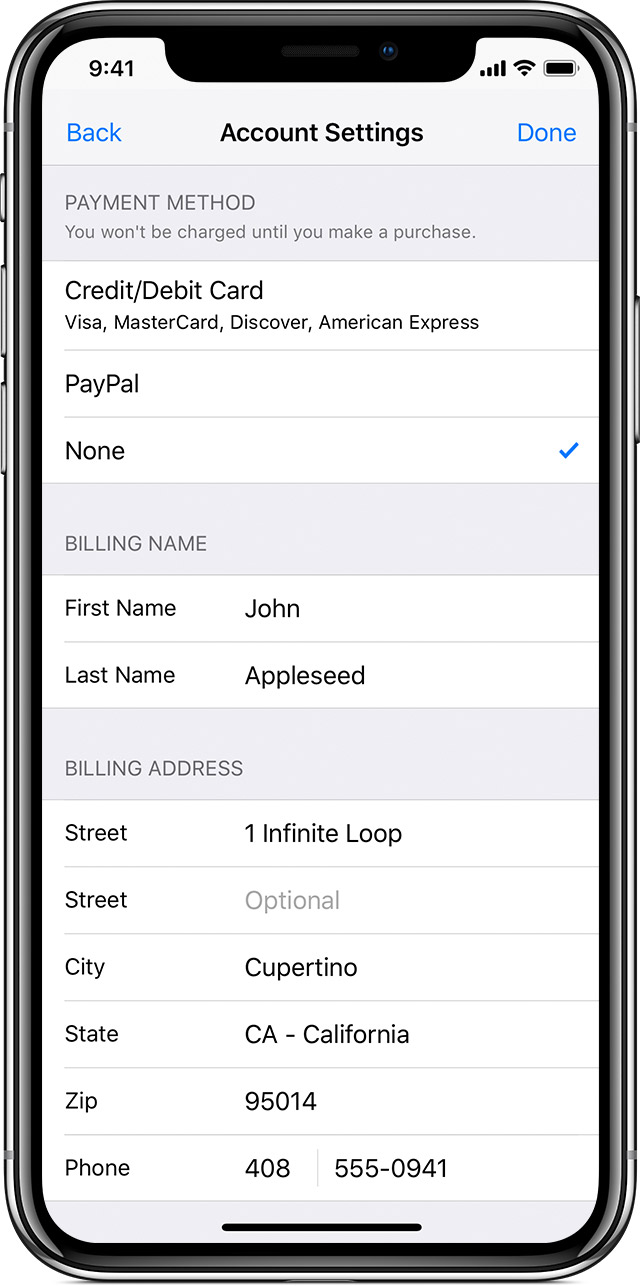
Reasons You May Be Unable to Remove a Card
Here are some common reasons you may be unable to remove a card from your Apple account:
The Card is Used for an Active Subscription
If you have an active subscription on your Apple account that is linked to the card, you won’t be able to remove the card until you cancel the subscription. This includes subscriptions like Apple Music, Apple TV+, iCloud storage upgrades, Apple Arcade and more. You’ll need to turn off auto-renew for the subscription and wait for it to expire before removing the card.
The Card Has a Remaining Balance
If you have an remaining balance on the card in your Apple account, you’ll need to use up the balance before removing the card. This could be from an iTunes or App Store gift card balance, or leftover funds added to your Apple Cash card. Use the funds to make purchases or transfer the balance off the card before deleting.
The Card is Used for Apple Care+
If you purchased AppleCare+ with a monthly payment plan and are still making payments, you won’t be able to remove that card until the plan is paid off. You’ll need to finish paying the monthly installments before removing the card.
The Card is Used for Family Sharing
If the card is used to pay for purchases for Family Sharing members, you won’t be able to remove it until it’s removed from all family members’ accounts. Have each family member sign in and remove that card as a payment method from their own account first.
The Card is Used as the Primary Card for iTunes & App Store Purchases
You can’t remove the primary card on your Apple account for iTunes and App Store purchases. You’ll need to designate a different card as the primary method of payment before removing the original card.
There’s a Pending Transaction on the Card
If there is a transaction still processing on the card, such as an app or music purchase, you’ll have to wait for it to clear before removing the card. Try again after a day or two to see if the pending transaction has completed.
How to Remove a Card from Your Apple Account
Once you’ve resolved any issues preventing card removal, here are instructions for deleting a card from Apple:
On an iPhone or iPad:
- Open the Settings app.
- Tap your name at the top of the menu.
- Tap Payment & Shipping.
- Tap the card you want to remove.
- Tap Remove Card.
- Confirm you want to remove the card when prompted.
On a Mac:
- Click the Apple menu.
- Select System Preferences.
- Click Apple ID.
- Click Payment & Shipping.
- Hover your cursor over the card and click the X icon.
- Confirm you want to remove the card when prompted.
On Apple TV:
- Open Settings.
- Select Users and Accounts.
- Select your account.
- Choose Payment Options.
- Highlight the card you want to remove.
- Press the Play/Pause button to delete.
Once removed, the card should no longer appear as a payment option for your Apple ID. Keep in mind you may need to enter a new payment method for any active subscriptions.
Key Takeaways
- You can’t remove a card from Apple if it has an active subscription, remaining balance, pending transaction, or is tied to Family Sharing.
- Resolve any blocks before removing the card, like cancelling subscriptions, using up remaining funds, or finishing payments.
- Delete a card through Settings on iPhone, iPad, or Mac, or via Accounts on Apple TV.
- Have family members remove the shared card from their own Apple accounts first.
- Choose a new primary payment method for iTunes & App Store before deleting your current card.
Conclusion
Removing a card from your Apple ID can be tricky if it’s tied up with subscriptions, payments, or family sharing. With some prep work like managing active subscriptions and designating a new primary payment card, you can clear the way to delete a card. Following the step-by-step instructions, you can remove a card through Settings across your Apple devices. Just be aware of any pending charges that may temporarily block card removal. With a bit of patience and diligently working through dependencies, you can successfully purge an old card from your Apple account.
FAQs
Q: How do I remove my expired card from Apple?
A: You can remove an expired card the same way as any other card. Go to Settings > Your Name > Payment & Shipping, select the expired card, and tap Remove Card.
Q: Why is my card still showing up on Apple after I deleted it?
A: If you continue seeing a card you removed, it may be cached. Completely sign out of your Apple account everywhere and sign back in to clear the cache.
Q: Do I need to add a new payment method before removing my card from Apple?
A: No, you can safely remove your card without adding a replacement. However, you may need to add a new method if the card was used for subscriptions.
Q: What happens to my Apple Music subscription when I delete my card?
A: Your Apple Music subscription will be cancelled and you’ll lose access unless you enter a new payment method. Be sure to update it before removing the card.
Q: Can I delete a card on my iPhone without affecting my other Apple devices?
A: No, removing a card from your Apple account will delete it across all linked devices including Mac, iPad, Apple TV and more.
Q: How can I delete a card if I don’t have access to my Apple devices?
A: You can remove the card by logging into manage.apple.com, clicking Payment Methods, and deleting it there.
Q: Will my App Store purchases be cancelled if I remove my card?
A: No, removing your card will not cancel previous App Store purchases or subscriptions. It will simply unlink the card going forward.
Q: Is there a way to delete my credit card from my child’s Apple ID?
A: Yes, as the family organiser you can sign into your child’s account and remove the card under their Payment & Shipping settings.
Q: Why do I see Payment Not Completed when trying to remove my card?
A: There may be a pending transaction on the card. Wait a day or two for it to process, then try removing the card again.
Q: How can I remove a card if I don’t have my Apple device nearby?
A: Sign into appleid.apple.com, click Manage Payments, click the card, and select Stop Using this Card to remove it remotely.
Q: Does removing a card from Apple delete it from Apple Pay as well?
A: Yes, when you remove a card from your Apple account it will also be removed and no longer available for Apple Pay transactions.
Q: What should I do if I’m asked for my CVV when deleting my card from Apple?
A: Entering your CVV provides verification that you are the cardholder. Apple requires the CVV as an added security measure when removing payment methods.
Q: Will my App Store subscriptions be cancelled if I delete the card on file?
A: Existing App Store subscriptions will continue, but you’ll need to add a new payment method or the subscription may eventually be cancelled.
Q: Can I delete a card that I used to purchase an app subscription?
A: You can remove the card but it won’t cancel the subscription. Go to Settings > iTunes & App Store to manage subscriptions.
Q: How do I stop Apple Music from charging a card I removed?
A: Go to Settings > Music > Subscription > Turn Off Renewal to stop auto-renewal charges, then remove card.
Q: Why do I have to wait for pending Apple Pay transactions before removing my card?
A: Apple Pay transactions can stay pending for a few days. Wait for them to fully process before the card can be removed.
Q: Is there a way to remove my card from Apple if I don’t have access to the account?
A: No, you have to be signed into the Apple account to manage and remove payment methods associated with it.
Q: Can I delete my Apple ID after removing my card details from it?
A: Yes, you can safely delete your Apple ID after first removing any payment methods and subscriptions linked to it.